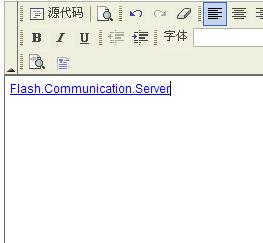扩展Fckeditor工具条--添加自定义功能按钮
扩展Fckeditor工具条--添加自定义功能按钮,使用版本 2.6.3
第一步 在语言文件中加入 button的name和名称的键值
以中文语言文件为例lang\zh-cn.js 加入如下代码
第二步 在_source\internals\fcktoolbaritems.js里面 加入如下代码
此代码的作用是 在工具栏上显示button及显示的一些设置
FCKToolbarButton定义位置_source\classes\fcktoolbarbutton.js
从FCKToolbarButton定义中可以看出工具栏显示图片的路径有三种方式
第一种 把单个按钮图片放入 FCKConfig.SkinPath /'toolbar路径下面 图片名称规则是commandName.gif
第二种 把新加的按钮加入到fck_strip.gif中根据绝对位置来显该按钮图片,每个图片高度16px,参数icon是数字(新加按钮在图片中的位置,比如77就表示图片定位到-76*16px)
第三种 直接指定新加按钮的绝对地址, 新建按钮图片大小,应该是16*16
第三步:在_source\internals\fckcommands.js里面 加入如下代码
此代码作用是 添加按钮对应的点击事件,示例中 点击按钮将弹出dialog/fck_file.html页面
修改完 第二步和第三步后 请使用fckpackager.exe工具重新生成压缩JS,fckpackager.exe和editor、_samples在同一级目录中
第四步:在editor\dialog\ 下新建fck_files\fck_files.js 加入如下代码:如果没有这一步点击出来的对话框一直处于加载状态
--------------------------------------------
--------------------------------------------
第五步 在editor\dialog\ 下新建fck_file.html,你可以在此页面加入你的上传文件代码
只可惜一直没有对FCK的JS文件打包成功,每次运行fckpackager.exe都出错,有能运行成功的朋友请告知如何解决,多谢!
第一步 在语言文件中加入 button的name和名称的键值
以中文语言文件为例lang\zh-cn.js 加入如下代码
+展开
-JavaScript
UpFileBtn :"上传文件",
第二步 在_source\internals\fcktoolbaritems.js里面 加入如下代码
+展开
-JavaScript
case 'File' : oItem = new FCKToolbarButton( 'File' , FCKLang.UpFileBtn, FCKLang.UpFileBtn, null, false, true, null) ; break ;
此代码的作用是 在工具栏上显示button及显示的一些设置
FCKToolbarButton定义位置_source\classes\fcktoolbarbutton.js
+展开
-JavaScript
var FCKToolbarButton = function( commandName, label, tooltip, style, sourceView, contextSensitive, icon )
{
this.CommandName = commandName ;
this.Label = label ;
this.Tooltip = tooltip ;
this.Style = style ;
this.SourceView = sourceView ? true : false ;
this.ContextSensitive = contextSensitive ? true : false ;
if ( icon == null )
this.IconPath = FCKConfig.SkinPath + 'toolbar/' + commandName.toLowerCase() + '.gif' ;
else if ( typeof( icon ) == 'number' )
this.IconPath = [ FCKConfig.SkinPath + 'fck_strip.gif', 16, icon ] ;
else
this.IconPath = icon ;
}
{
this.CommandName = commandName ;
this.Label = label ;
this.Tooltip = tooltip ;
this.Style = style ;
this.SourceView = sourceView ? true : false ;
this.ContextSensitive = contextSensitive ? true : false ;
if ( icon == null )
this.IconPath = FCKConfig.SkinPath + 'toolbar/' + commandName.toLowerCase() + '.gif' ;
else if ( typeof( icon ) == 'number' )
this.IconPath = [ FCKConfig.SkinPath + 'fck_strip.gif', 16, icon ] ;
else
this.IconPath = icon ;
}
从FCKToolbarButton定义中可以看出工具栏显示图片的路径有三种方式
第一种 把单个按钮图片放入 FCKConfig.SkinPath /'toolbar路径下面 图片名称规则是commandName.gif
第二种 把新加的按钮加入到fck_strip.gif中根据绝对位置来显该按钮图片,每个图片高度16px,参数icon是数字(新加按钮在图片中的位置,比如77就表示图片定位到-76*16px)
第三种 直接指定新加按钮的绝对地址, 新建按钮图片大小,应该是16*16
第三步:在_source\internals\fckcommands.js里面 加入如下代码
+展开
-JavaScript
case 'File' : oCommand = new FCKDialogCommand( 'File' , FCKLang.UpFileBtn , 'dialog/fck_file.html' , 450, 390 ) ; break ;
此代码作用是 添加按钮对应的点击事件,示例中 点击按钮将弹出dialog/fck_file.html页面
修改完 第二步和第三步后 请使用fckpackager.exe工具重新生成压缩JS,fckpackager.exe和editor、_samples在同一级目录中
第四步:在editor\dialog\ 下新建fck_files\fck_files.js 加入如下代码:如果没有这一步点击出来的对话框一直处于加载状态
--------------------------------------------
+展开
-JavaScript
var oEditor = window.parent.InnerDialogLoaded() ;
var FCK = oEditor.FCK ;
var FCKLang = oEditor.FCKLang ;
var FCKConfig = oEditor.FCKConfig ;
var FCKDebug = oEditor.FCKDebug ;
var bPreviewInitialized ;
window.onload = function()
{
window.parent.SetOkButton( true ) ;//"确定"按钮可以用
}
function Ok()//“确定"相应事件
{
if ( GetE('txtUrl').value.length == 0 )//源文件
{
alert("请选择文件!");
return false ;
}
var oFile;
oFile = FCK.EditorDocument.createElement( 'a' ) ;
oFile.href = GetE('txtUrl').value ;
oFile.target = '_blank';
oFile.innerHTML = GetE('txtFileName').value ;//显示文字
oFile = FCK.InsertElementAndGetIt( oFile ) ;
return true ;
}
var FCK = oEditor.FCK ;
var FCKLang = oEditor.FCKLang ;
var FCKConfig = oEditor.FCKConfig ;
var FCKDebug = oEditor.FCKDebug ;
var bPreviewInitialized ;
window.onload = function()
{
window.parent.SetOkButton( true ) ;//"确定"按钮可以用
}
function Ok()//“确定"相应事件
{
if ( GetE('txtUrl').value.length == 0 )//源文件
{
alert("请选择文件!");
return false ;
}
var oFile;
oFile = FCK.EditorDocument.createElement( 'a' ) ;
oFile.href = GetE('txtUrl').value ;
oFile.target = '_blank';
oFile.innerHTML = GetE('txtFileName').value ;//显示文字
oFile = FCK.InsertElementAndGetIt( oFile ) ;
return true ;
}
--------------------------------------------
第五步 在editor\dialog\ 下新建fck_file.html,你可以在此页面加入你的上传文件代码
+展开
-HTML
<html>
<head>
<title>上传文件</title>
<script src="common/fck_dialog_common.js" type="text/javascript"></script>
<script src="fck_files/fck_files.js" type="text/javascript"></script>
</head>
<body scroll="no" style="overflow: hidden">
<div id="divInfo">
<table cellspacing="0" cellpadding="0" width="100%" border="0">
<tr>
<td width="100%">
<span>源文件</span>
</td>
</tr>
<tr>
<td valign="top">
<input id="txtUrl" style="width: 100%" type="text" />
</td>
</tr>
<tr>
<td width="100%">
<span>显示文本</span>
</td>
</tr>
<tr>
<td valign="top">
<input id="txtFileName" style="width: 100%" type="text" />
</td>
</tr>
<tr>
<td>
<input id="btnupload" type="button" value="上传文件" style="font-size: 8pt;" />
</td>
</tr>
</table>
</div>
</body>
</html>
<head>
<title>上传文件</title>
<script src="common/fck_dialog_common.js" type="text/javascript"></script>
<script src="fck_files/fck_files.js" type="text/javascript"></script>
</head>
<body scroll="no" style="overflow: hidden">
<div id="divInfo">
<table cellspacing="0" cellpadding="0" width="100%" border="0">
<tr>
<td width="100%">
<span>源文件</span>
</td>
</tr>
<tr>
<td valign="top">
<input id="txtUrl" style="width: 100%" type="text" />
</td>
</tr>
<tr>
<td width="100%">
<span>显示文本</span>
</td>
</tr>
<tr>
<td valign="top">
<input id="txtFileName" style="width: 100%" type="text" />
</td>
</tr>
<tr>
<td>
<input id="btnupload" type="button" value="上传文件" style="font-size: 8pt;" />
</td>
</tr>
</table>
</div>
</body>
</html>
第6步 在fckconfig.js里面的 FCKConfig.ToolbarSets中加入'File' ,通过上述6步 新加的按钮就可以使用了,效果如下图
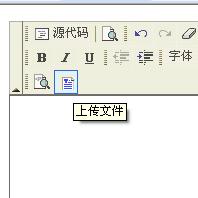
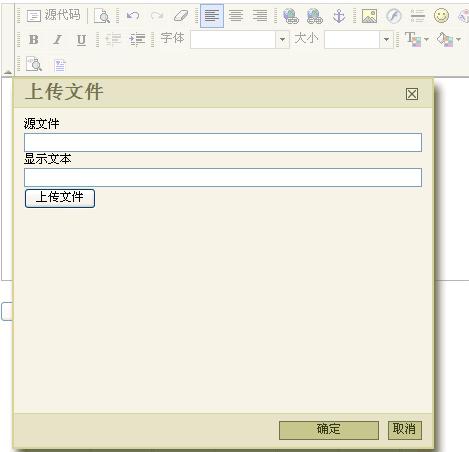
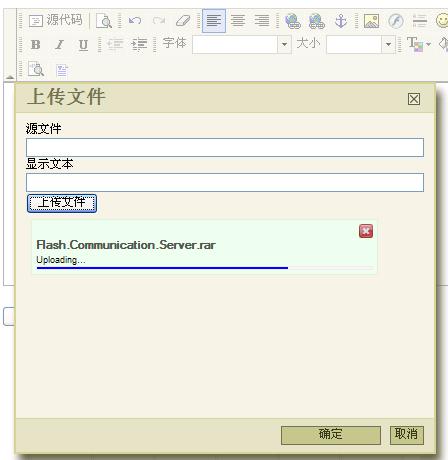
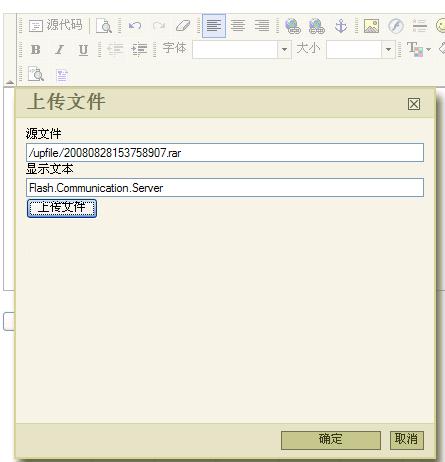
上传示例图片中使用的Swfupload上传组件,一个很不错的开源上传组件。 相关地址: Fckeditor官网地址:http://www.fckeditor.net/ swfupload官网地址http://www.swfupload.org/ demo地址http://demo.swfupload.org/ |
来源:http://hi.baidu.com/sam_index/blog/item/2f5eb338b6a518c8d462250b.html
加支付宝好友偷能量挖...