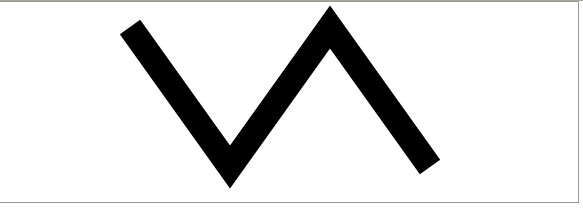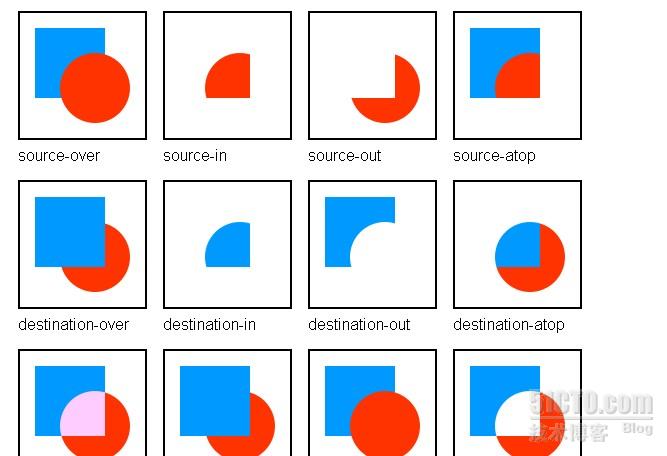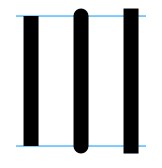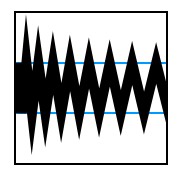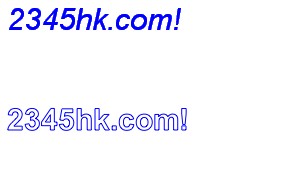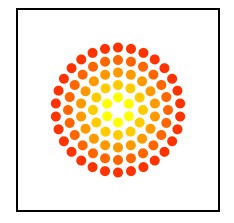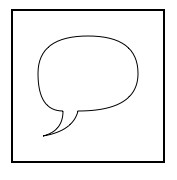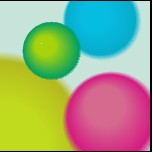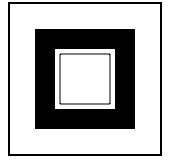canvas getContext对象方法和属性详细介绍
1.globalAlpha 属性,设置透明效果
function draw() {
var ctx = document.getElementById('canvas').getContext('2d');
// 画矩形
ctx.fillStyle = '#FD0';
ctx.fillRect(0,0,75,75);
ctx.fillStyle = '#6C0';
ctx.fillRect(75,0,75,75);
ctx.fillStyle = '#09F)';
ctx.fillRect(0,75,75,75);
ctx.fillStyle = '#F30';
ctx.fillRect(75,75,150,150);
ctx.fillStyle = '#FFF';
// 设置透明度 取值范围 0-1
ctx.globalAlpha = 0.2;
// 画7个同心圆
for (i=0;i<7;i++){
ctx.beginPath();
ctx.arc(75,75,10+10*i,0,Math.PI*2,true);
ctx.fill();
}
}
上例中通过设置了每个圆是透明的,就出现一些效果了
2.textAlign 属性,定义文本位置,值有 left right center,这个位置是某点相对于文字的开始处而言。比如left表示某点在文字开始处的左边,以此类推。
例子如下:
<!DOCTYPE HTML>
<html>
<head>
<script>
function init() {
var canvas=document.getElementById("myCanvas");
var context=canvas.getContext("2d");
var x = 288;
var y = 110;
context.font="30pt Calibri";
context.textAlign="left";
context.fillStyle="blue";
context.fillText("Hello World!", x, y);
}
</script>
</head>
<body onload="init()">
<canvas id="myCanvas" width="578" height="200"></canvas>
</body>
</html>
3.shadowBlur 类似于photoshop里的滤镜功能
<!DOCTYPE html>
<html lang="en">
<head>
<meta charset="utf-8">
<title>canvas shadowBlur</title>
<script type="text/javascript">
window.addEventListener('load', function () {
// Get the canvas element.
var elem = document.getElementById('myCanvas');
if (!elem || !elem.getContext) {
return;
}
// Get the canvas 2d context.
var context = elem.getContext('2d');
if (!context) {
return;
}
// Let's draw a blue rectangle with a red shadow.
// Shadows only render in Firefox 3.1 nightly builds and in Konqueror 4.1.
context.shadowOffsetX = 5;
context.shadowOffsetY = 5;
context.shadowBlur = 4;
context.shadowColor = 'rgba(255, 0, 0, 0.5)';
context.fillStyle = '#00f';
context.fillRect(20, 20, 150, 100);
}, false);
</script>
</head>
<body>
<p><canvas id="myCanvas" width="300" height="150">Your browser does not have
support for Canvas. This should render as:诺基亚5230</canvas></p>
</body>
</html>
运行效果如下:
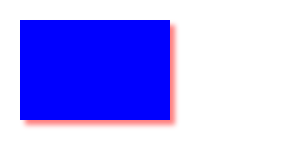
4.shadowColor 设置阴影的颜色,例子如上例中的阴影颜色
5.lineJoin 该属性设置 线条链接的样式,共有三个值:miter,round,bevel ,还是直接看例子吧。
<!DOCTYPE HTML>
<html>
<head>
<style>
body {
margin:0px;
padding:0px;
}
#myCanvas {
border:1px solid #9C9898;
}
</style>
<script>
function init() {
var canvas=document.getElementById("myCanvas");
var context=canvas.getContext("2d");
context.beginPath();
context.moveTo(130,25);
context.lineTo(230,165); // line 1
context.lineTo(330,25); // line 2
context.lineTo(430,165); // line 3
context.lineWidth=25;
context.lineJoin="miter";
context.stroke();
}
</script>
</head>
<body onload="init()">
<canvas id="myCanvas" width="578" height="200"></canvas>
</body>
</html>
修改上例中的 context.lineJoin 的值,就能看出猫腻了。这个例子运行效果图如下:
6.lineWidth 线条宽度:具体可以参考上例中的context.lineWidth=25
7.globalCompositeOperation 该属性表示全局组合操作后的效果,具体值有:
'source-over','source-in','source-out','source-atop',
'destination-over','destination-in','destination-out','destination-atop',
'lighter','darker','copy','xor'
具体例子如下:
<html>
<head>
<title>A canvas globalCompositeOperation example</title>
<meta name="DC.creator" content="Kamiel Martinet, http://www.martinet.nl/">
<meta name="DC.publisher" content="Mozilla Developer Center, http://developer.mozilla.org">
<script type="application/x-javascript">
var compositeTypes = [
'source-over','source-in','source-out','source-atop',
'destination-over','destination-in','destination-out','destination-atop',
'lighter','darker','copy','xor'
];
function draw(){
for (i=0;i<compositeTypes.length;i++){
var label = document.createTextNode(compositeTypes[i]);
document.getElementById('lab'+i).appendChild(label);
var ctx = document.getElementById('tut'+i).getContext('2d');
// draw rectangle
ctx.fillStyle = "#09f";
ctx.fillRect(15,15,70,70);
// set composite property
ctx.globalCompositeOperation = compositeTypes[i];
// draw circle
ctx.fillStyle = "#f30";
ctx.beginPath();
ctx.arc(75,75,35,0,Math.PI*2,true);
ctx.fill();
}
}
</script>
<style type="text/css">
body { margin: 20px; font-family: arial,verdana,helvetica; background: #fff;}
h1 { font-size: 140%; font-weight:normal; color: #036; border-bottom: 1px solid #ccc; }
canvas { border: 2px solid #000; margin-bottom: 5px; }
td { padding: 7px; }
pre { float:left; display:block; background=\'#\'" border: 1px dashed #666; padding: 15px 20px; margin: 0 0 10px 0; }
</style>
</head>
<body onload="draw();">
<h1>A canvas <code>globalCompositeOperation</code> example</h1>
<div>
<table>
<tr>
<td><canvas id="tut0" width="125" height="125"></canvas><br/><label id="lab0"></label></td>
<td><canvas id="tut1" width="125" height="125"></canvas><br/><label id="lab1"></label></td>
<td><canvas id="tut2" width="125" height="125"></canvas><br/><label id="lab2"></label></td>
<td><canvas id="tut3" width="125" height="125"></canvas><br/><label id="lab3"></label></td>
</tr>
<tr>
<td><canvas id="tut4" width="125" height="125"></canvas><br/><label id="lab4"></label></td>
<td><canvas id="tut5" width="125" height="125"></canvas><br/><label id="lab5"></label></td>
<td><canvas id="tut6" width="125" height="125"></canvas><br/><label id="lab6"></label></td>
<td><canvas id="tut7" width="125" height="125"></canvas><br/><label id="lab7"></label></td>
</tr>
<tr>
<td><canvas id="tut8" width="125" height="125"></canvas><br/><label id="lab8"></label></td>
<td><canvas id="tut9" width="125" height="125"></canvas><br/><label id="lab9"></label></td>
<td><canvas id="tut10" width="125" height="125"></canvas><br/><label id="lab10"></label></td>
<td><canvas id="tut11" width="125" height="125"></canvas><br/><label id="lab11"></label></td>
</tr>
</table>
<pre>
var compositeTypes = [
'source-over','source-in','source-out','source-atop',
'destination-over','destination-in','destination-out','destination-atop',
'lighter','darker','copy','xor'
];
function draw(){
for (i=0;i<compositeTypes.length;i++){
var label = document.createTextNode(compositeTypes[i]);
document.getElementById('lab'+i).appendChild(label);
var ctx = document.getElementById('tut'+i).getContext('2d');
// draw rectangle
ctx.fillStyle = "#09f";
ctx.fillRect(15,15,70,70);
// set composite property
ctx.globalCompositeOperation = compositeTypes[i];
// draw circle
ctx.fillStyle = "#f30";
ctx.beginPath();
ctx.arc(75,75,35,0,Math.PI*2,true);
ctx.fill();
}
}
</pre>
</div>
</body>
</html>
具体测试效果如下图:
8.shadowOffsetX 参考第三条的 shadowBlur,那个例子中有用到这个shadowOffsetX属性,就是统一个点的水平方向偏移量。比如都是右上角那个点。
9. font 该属性定义了字体,请参考属性2
10.lineCap 该属性定义了线条头部的形状,它的值为:butt,round,square
例子如下
<html>
<head>
<title>A canvas lineCap example</title>
<meta name="DC.creator" content="Kamiel Martinet, http://www.martinet.nl/">
<meta name="DC.publisher" content="Mozilla Developer Center, http://developer.mozilla.org">
<script type="application/x-javascript">
function draw() {
var ctx = document.getElementById('canvas').getContext('2d');
var lineCap = ['butt','round','square'];
// Draw guides
ctx.strokeStyle = '#09f';
ctx.beginPath();
ctx.moveTo(10,10);
ctx.lineTo(140,10);
ctx.moveTo(10,140);
ctx.lineTo(140,140);
ctx.stroke();
// Draw lines
ctx.strokeStyle = 'black';
for (i=0;i<lineCap.length;i++){
ctx.lineWidth = 15;
ctx.lineCap = lineCap[i];
ctx.beginPath();
ctx.moveTo(25+i*50,10);
ctx.lineTo(25+i*50,140);
ctx.stroke();
}
}
</script>
<style type="text/css">
body { margin: 20px; font-family: arial,verdana,helvetica; background: #fff;}
h1 { font-size: 140%; font-weight:normal; color: #036; border-bottom: 1px solid #ccc; }
canvas { float: left; margin-right: 20px; margin-bottom: 20px; }
pre { float:left; display:block; background=\'#\'" border: 1px dashed #666; padding: 15px 20px; margin: 0 0 10px 0; }
</style>
</head>
<body <h1>A canvas <code>lineCap</code> example</h1>
<div>
<canvas id="canvas" width="150" height="150"></canvas>
<pre>
function draw() {
var ctx = document.getElementById('canvas').getContext('2d');
var lineCap = ['butt','round','square'];
// Draw guides
ctx.strokeStyle = '#09f';
ctx.beginPath();
ctx.moveTo(10,10);
ctx.lineTo(140,10);
ctx.moveTo(10,140);
ctx.lineTo(140,140);
ctx.stroke();
// Draw lines
ctx.strokeStyle = 'black';
for (i=0;i<lineCap.length;i++){
ctx.lineWidth = 15;
ctx.lineCap = lineCap[i];
ctx.beginPath();
ctx.moveTo(25+i*50,10);
ctx.lineTo(25+i*50,140);
ctx.stroke();
}
}
</pre>
</div>
</body>
</html>
运行效果图如下:
11.miterLimit 该属性定义了斜连线长度和线条宽度的最大比率,这个属性只有当lineJoin='miter' 时才有效。
例子如下:
<html>
<head>
<title>A canvas miterLimit example</title>
<meta name="DC.creator" content="Kamiel Martinet, http://www.martinet.nl/">
<meta name="DC.publisher" content="Mozilla Developer Center, http://developer.mozilla.org">
<script type="application/x-javascript">
function draw() {
var ctx = document.getElementById('canvas').getContext('2d');
// Clear canvas
ctx.clearRect(0,0,150,150);
// Draw guides
ctx.strokeStyle = '#09f';
ctx.lineWidth = 2;
ctx.strokeRect(-5,50,160,50);
// Set line styles
ctx.strokeStyle = '#000';
ctx.lineWidth = 10;
// check input
if (document.getElementById('miterLimit').value.match(/\d+(\.\d+)?/)) {
ctx.miterLimit = parseFloat(document.getElementById('miterLimit').value);
} else {
alert('Value must be a positive number');
}
// Draw lines
ctx.beginPath();
ctx.moveTo(0,100);
for (i=0;i<24;i++){
var dy = i%2==0 ? 25 : -25 ;
ctx.lineTo(Math.pow(i,1.5)*2,75+dy);
//if(i==10)break;
}
ctx.stroke();
return false;
}
function init(){
document.getElementById('miterLimit').value =
document.getElementById('canvas').getContext('2d').miterLimit;
draw();
}
</script>
<style type="text/css">
body { margin: 20px; font-family: arial,verdana,helvetica; background: #fff;}
h1 { font-size: 140%; font-weight:normal; color: #036; border-bottom: 1px solid #ccc; }
canvas { border: 2px solid #000; float: left; margin-right: 20px; margin-bottom: 20px; }
pre { float:left; display:block; background=\'#\'" border: 1px dashed #666; padding: 15px 20px; margin: 0 0 10px 0; }
td { vertical-align:top; }
</style>
</head>
<body <h1>A canvas <code>miterLimit</code> example</h1>
<table>
<tr>
<td><canvas id="canvas" width="150" height="150"></canvas></td>
<td>
Change the miterLimit by entering a new value below and clicking the
redraw button.<br><br>
<form onsubmit="return draw();">
<label>Miter limit</label>
<input type="text" size="3" id="miterLimit"/>
<input type="submit" value="Redraw"/>
</form>
</td>
</tr>
</table>
</body>
</html>
运行效果图如下:
像什么?心电图了。。。
12.shadowOffsetY 同 上面的shadowOffsetX
13.textBaseline 文字竖直对齐方式。可取属性值:top, hanging, middle,
alphabetic, ideographic, bottom。默认值:alphabetic.例子如下:
context.fillStyle = '#00f';
context.font = 'italic 30px sans-serif';
context.textBaseline = 'top';
context.fillText ('www.2345hk.com!', 0, 0);
context.font = 'bold 30px sans-serif';
context.strokeStyle = '#00f';
context.strokeText('www.2345hk.com!', 0, 24);
14.strokeStyle 该属性定义对于边框的修饰,它和fillStyle的作用一样,只不过 fillStyle是对内容的填充。例子如上第十三条中的。
15.fillStyle 参考 第十四条
16.canvas 该属性可以绘制于其上的 Canvas 元素
17.rect 该方法为当前路径添加一条矩形子路径。引用方式:
function rect(x, y, width, height)
其中x,y 为矩形的左上角坐标,width 和height分别是矩形的长宽
18.lineTo 该方法能够画直线,调用方式:
lineTo(x, y)
其中参数x,y为直线终点的坐标,起点是当前点。执行完这个函数,当前点为x,y
19.rotate 方法旋转画布的坐标系统。调用方式如下:
rotate(angle)
其中angle为旋转的弧度,正值表示顺时针方向旋转,负值表示逆时针方向旋转。
例子如下:
<html>
<head>
<title>A canvas rotate example</title>
<meta name="DC.creator" content="Kamiel Martinet, http://www.martinet.nl/">
<meta name="DC.publisher" content="Mozilla Developer Center, http://developer.mozilla.org">
<script type="application/x-javascript">
function draw() {
var ctx = document.getElementById('canvas').getContext('2d');
ctx.translate(100,100);
for (i=1;i<6;i++){
ctx.save();
ctx.fillStyle = 'rgb(255,'+Math.abs(306-51*i)+',0)';
for (j=0;j<i*6;j++){
ctx.rotate(Math.PI*2/(i*6));
ctx.beginPath();
ctx.arc(0,i*12.5,5,0,Math.PI*2,true);
ctx.fill();
}
ctx.restore();
}
}
</script>
<style type="text/css">
body { margin: 20px; font-family: arial,verdana,helvetica; background: #fff;}
h1 { font-size: 140%; font-weight:normal; color: #036; border-bottom: 1px solid #ccc; }
canvas { border: 2px solid #000; float: left; margin-right: 20px; margin-bottom: 20px; }
pre { float:left; display:block; background=\'#\'" border: 1px dashed #666; padding: 15px 20px; margin: 0 0 10px 0; }
</style>
</head>
<body <h1>A canvas <code>rotate</code> example</h1>
<div>
<canvas id="canvas" width="200" height="200"></canvas>
<pre>
function draw() {
var ctx = document.getElementById('canvas').getContext('2d');
ctx.translate(100,100);
for (i=1;i<6;i++){
ctx.save();
ctx.fillStyle = 'rgb(255,'+Math.abs(306-51*i)+',0)';
for (j=0;j<i*6;j++){
ctx.rotate(Math.PI*2/(i*6));
ctx.beginPath();
ctx.arc(0,i*12.5,5,0,Math.PI*2,true);
ctx.fill();
}
ctx.restore();
}
}
</pre>
</div>
</body>
</html>
运行效果如下:
20.setMiterLimit 设置斜接限制,具体资料没有找到,有知道的朋友可以补充下。
21.quadraticCurveTo 为当前路径添加一条贝塞尔曲线,引用方式如下:
quadraticCurveTo(cpX, cpY, x, y)
其中x,y 为终点坐标,起点坐标为当前点,cpX,cpY为控制点,控制曲线的形状,举例如下:
<html>
<head>
<title>A canvas quadraticCurveTo example</title>
<meta name="DC.creator" content="Kamiel Martinet, http://www.martinet.nl/">
<meta name="DC.publisher" content="Mozilla Developer Center, http://developer.mozilla.org">
<script type="text/javascript">
function drawShape(){
// get the canvas element using the DOM
var canvas = document.getElementById('tutorial');
// Make sure we don't execute when canvas isn't supported
if (canvas.getContext){
// use getContext to use the canvas for drawing
var ctx = canvas.getContext('2d');
// Draw shapes
ctx.beginPath();
ctx.moveTo(75,25);
ctx.quadraticCurveTo(25,25,25,62.5);
ctx.quadraticCurveTo(25,100,50,100);
ctx.quadraticCurveTo(50,120,30,125);
ctx.quadraticCurveTo(60,120,65,100);
ctx.quadraticCurveTo(125,100,125,62.5);
ctx.quadraticCurveTo(125,25,75,25);
ctx.stroke();
} else {
alert('You need Safari or Firefox 1.5+ to see this demo.');
}
}
</script>
<style type="text/css">
body { margin: 20px; font-family: arial,verdana,helvetica; background: #fff;}
h1 { font-size: 140%; font-weight:normal; color: #036; border-bottom: 1px solid #ccc; }
canvas { border: 2px solid #000; float: left; margin-right: 20px; margin-bottom: 20px; }
pre { float:left; display:block; background=\'#\'" border: 1px dashed #666; padding: 15px 20px; margin: 0 0 10px 0; }
</style>
</head>
<body <h1>A canvas <code>quadraticCurveTo</code> example</h1>
<div>
<canvas id="tutorial" width="150" height="150"></canvas>
<pre>
function drawShape(){
// get the canvas element using the DOM
var canvas = document.getElementById('tutorial');
// Make sure we don't execute when canvas isn't supported
if (canvas.getContext){
// use getContext to use the canvas for drawing
var ctx = canvas.getContext('2d');
// Draw shapes
ctx.beginPath();
ctx.moveTo(75,25);
ctx.quadraticCurveTo(25,25,25,62.5);
ctx.quadraticCurveTo(25,100,50,100);
ctx.quadraticCurveTo(50,120,30,125);
ctx.quadraticCurveTo(60,120,65,100);
ctx.quadraticCurveTo(125,100,125,62.5);
ctx.quadraticCurveTo(125,25,75,25);
ctx.stroke();
} else {
alert('You need Safari or Firefox 1.5+ to see this demo.');
}
}
</pre>
</div>
</body>
</html>
运行效果图如下:
22.strokeText 通过控制文字的边框后插入的文字。引用方式如下:
CanvasRenderingContext2D.strokeText(text, x, y [, maxWidth])
其中text为文字,x,y为文字开始的位置,maxWidth是这段文字的最大宽度。
例子如下:
<!DOCTYPE html> <html>
<head>
<script type="text/javascript">
function draw()
{
var canvas = document.getElementById("MyCanvas");
if (canvas.getContext) {
var ctx = canvas.getContext("2d");
ctx.font = "italic 200 36px/2 Unknown Font, sans-serif";
ctx.strokeStyle = "blue";
var i;
for (i=0;i<450; i+=45){
ctx.strokeText("Hello World",i,i);
}
}
}
</script>
</head>
<body id="MyCanvas" width="600" height="500" border="1"> </canvas>
</body>
</html>
23.clip 将当前的路径作为后面绘制操作的区域
比如调用函数fillRect 画矩形或者 arc 画了圆之后,则后面立即跟个clip函数,表示后面再有的操作都是在这个矩形或者圆内。
<html>
<head>
<title>A canvas clip example</title>
<meta name="DC.creator" content="Kamiel Martinet, http://www.martinet.nl/">
<meta name="DC.publisher" content="Mozilla Developer Center, http://developer.mozilla.org">
<script type="application/x-javascript">
function draw() {
var ctx = document.getElementById('canvas').getContext('2d');
ctx.fillRect(0,0,150,150);
ctx.translate(75,75);
// Create a circular clipping path
ctx.beginPath();
ctx.arc(0,0,60,0,Math.PI*2,true);//这里可以改为fillRect测试下,注意上面的translate就不需要了。
ctx.clip();
// draw background
var lingrad = ctx.createLinearGradient(0,-75,0,75);
lingrad.addColorStop(0, '#232256');
lingrad.addColorStop(1, '#143778');
ctx.fillStyle = lingrad;
ctx.fillRect(-75,-75,150,150);
// draw stars
for (j=1;j<50;j++){
ctx.save();
ctx.fillStyle = '#fff';
ctx.translate(75-Math.floor(Math.random()*150),75-Math.floor(Math.random()*150));
drawStar(ctx,Math.floor(Math.random()*4)+2);
ctx.restore();
}
}
function drawStar(ctx,r){
ctx.save();
ctx.beginPath()
ctx.moveTo(r,0);
for (i=0;i<9;i++){
ctx.rotate(Math.PI/5);
if(i%2 == 0) {
ctx.lineTo((r/0.525731)*0.200811,0);
} else {
ctx.lineTo(r,0);
}
}
ctx.closePath();
ctx.fill();
ctx.restore();
}
</script>
<style type="text/css">
body { margin: 20px; font-family: arial,verdana,helvetica; background: #fff;}
h1 { font-size: 140%; font-weight:normal; color: #036; border-bottom: 1px solid #ccc; }
canvas { border: 2px solid #000; float: left; margin-right: 20px; margin-bottom: 20px; }
pre { float:left; display:block; background=\'#\'" border: 1px dashed #666; padding: 15px 20px; margin: 0 0 10px 0; }
</style>
</head>
<body <h1>A canvas <code>clip</code> example</h1>
<div>
<canvas id="canvas" width="150" height="150"></canvas>
<pre>
function draw() {
var ctx = document.getElementById('canvas').getContext('2d');
ctx.fillRect(0,0,150,150);
ctx.translate(75,75);
// Create a circular clipping path
ctx.beginPath();
ctx.arc(0,0,60,0,Math.PI*2,true);
ctx.clip();
// draw background
var lingrad = ctx.createLinearGradient(0,-75,0,75);
lingrad.addColorStop(0, '#232256');
lingrad.addColorStop(1, '#143778');
ctx.fillStyle = lingrad;
ctx.fillRect(-75,-75,150,150);
// draw stars
for (j=1;j<50;j++){
ctx.save();
ctx.fillStyle = '#fff';
ctx.translate(75-Math.floor(Math.random()*150),75-Math.floor(Math.random()*150));
drawStar(ctx,Math.floor(Math.random()*4)+2);
ctx.restore();
}
}
function drawStar(ctx,r){
ctx.save();
ctx.beginPath()
ctx.moveTo(r,0);
for (i=0;i<9;i++){
ctx.rotate(Math.PI/5);
if(i%2 == 0) {
ctx.lineTo((r/0.525731)*0.200811,0);
} else {
ctx.lineTo(r,0);
}
}
ctx.closePath();
ctx.fill();
ctx.restore();
}
</pre>
</div>
</body>
</html>
24.createRadialGradient 方法创建一条放射颜色渐变效果,语法如下:
createLinearGradient(xStart, yStart, radiusStart, xEnd, yEnd, radiusEnd)
| 参数 | 描述 |
|---|---|
| xStart, yStart | 开始圆的圆心的坐标。 |
| radiusStart | 开始圆的直径。 |
| xEnd, yEnd | 结束圆的圆心的坐标。 |
| radiusEnd | 结束圆的直径。 |
例子如下:
<html>
<head>
<title>A canvas radialGradient example</title>
<meta name="DC.creator" content="Kamiel Martinet, http://www.martinet.nl/">
<meta name="DC.publisher" content="Mozilla Developer Center, http://developer.mozilla.org">
<script type="application/x-javascript">
function draw() {
var ctx = document.getElementById('canvas').getContext('2d');
// Create gradients
var radgrad = ctx.createRadialGradient(45,45,10,52,50,30);
radgrad.addColorStop(0, '#A7D30C');
radgrad.addColorStop(0.9, '#019F62');
radgrad.addColorStop(1, 'rgba(1,159,98,0)');
var radgrad2 = ctx.createRadialGradient(105,105,20,112,120,50);
radgrad2.addColorStop(0, '#FF5F98');
radgrad2.addColorStop(0.75, '#FF0188');
radgrad2.addColorStop(1, 'rgba(255,1,136,0)');
var radgrad3 = ctx.createRadialGradient(95,15,15,102,20,40);
radgrad3.addColorStop(0, '#00C9FF');
radgrad3.addColorStop(0.8, '#00B5E2');
radgrad3.addColorStop(1, 'rgba(0,201,255,0)');
var radgrad4 = ctx.createRadialGradient(0,150,50,0,140,90);
radgrad4.addColorStop(0, '#F4F201');
radgrad4.addColorStop(0.8, '#E4C700');
radgrad4.addColorStop(1, 'rgba(228,199,0,0)');
// draw shapes
ctx.fillStyle = radgrad4;
ctx.fillRect(0,0,150,150);
ctx.fillStyle = radgrad3;
ctx.fillRect(0,0,150,150);
ctx.fillStyle = radgrad2;
ctx.fillRect(0,0,150,150);
ctx.fillStyle = radgrad;
ctx.fillRect(0,0,150,150);
}
</script>
<style type="text/css">
body { margin: 20px; font-family: arial,verdana,helvetica; background: #fff;}
h1 { font-size: 140%; font-weight:normal; color: #036; border-bottom: 1px solid #ccc; }
canvas { border: 2px solid #000; float: left; margin-right: 20px; margin-bottom: 20px; }
pre { float:left; display:block; background=\'#\'" border: 1px dashed #666; padding: 15px 20px; margin: 0 0 10px 0; }
</style>
</head>
<body <h1>A canvas <code>radialGradient</code> example</h1>
<div>
<canvas id="canvas" width="150" height="150"></canvas>
<pre>
function draw() {
var ctx = document.getElementById('canvas').getContext('2d');
// Create gradients
var radgrad = ctx.createRadialGradient(45,45,10,52,50,30);
radgrad.addColorStop(0, '#A7D30C');
radgrad.addColorStop(0.9, '#019F62');
radgrad.addColorStop(1, 'rgba(1,159,98,0)');
var radgrad2 = ctx.createRadialGradient(105,105,20,112,120,50);
radgrad2.addColorStop(0, '#FF5F98');
radgrad2.addColorStop(0.75, '#FF0188');
radgrad2.addColorStop(1, 'rgba(255,1,136,0)');
var radgrad3 = ctx.createRadialGradient(95,15,15,102,20,40);
radgrad3.addColorStop(0, '#00C9FF');
radgrad3.addColorStop(0.8, '#00B5E2');
radgrad3.addColorStop(1, 'rgba(0,201,255,0)');
var radgrad4 = ctx.createRadialGradient(0,150,50,0,140,90);
radgrad4.addColorStop(0, '#F4F201');
radgrad4.addColorStop(0.8, '#E4C700');
radgrad4.addColorStop(1, 'rgba(228,199,0,0)');
// draw shapes
ctx.fillStyle = radgrad4;
ctx.fillRect(0,0,150,150);
ctx.fillStyle = radgrad3;
ctx.fillRect(0,0,150,150);
ctx.fillStyle = radgrad2;
ctx.fillRect(0,0,150,150);
ctx.fillStyle = radgrad;
ctx.fillRect(0,0,150,150);
}
</pre>
</div>
</body>
</html>
运行效果如下:
25.clearRect 方法删除一个画布的矩形区域,清除某区域矩形画布,并以白色作为背景填充,语法如下:
clearRect(x, y, width, height)
| 参数 | 描述 |
|---|---|
| x, y | 矩形的左上角的坐标。 |
| width, height | 矩形的尺寸。 |
例子如下:
<html>
<head>
<title>A canvas fillRect, strokeRect and clearRect example</title>
<meta name="DC.creator" content="Kamiel Martinet, http://www.martinet.nl/">
<meta name="DC.publisher" content="Mozilla Developer Center, http://developer.mozilla.org">
<script type="text/javascript">
function drawShape(){
// get the canvas element using the DOM
var canvas = document.getElementById('tutorial');
// Make sure we don't execute when canvas isn't supported
if (canvas.getContext){
// use getContext to use the canvas for drawing
var ctx = canvas.getContext('2d');
// Draw shapes
ctx.fillRect(25,25,100,100);
ctx.clearRect(45,45,60,60);
ctx.strokeRect(50,50,50,50);
} else {
alert('You need Safari or Firefox 1.5+ to see this demo.');
}
}
</script>
<style type="text/css">
body { margin: 20px; font-family: arial,verdana,helvetica; background: #fff;}
h1 { font-size: 140%; font-weight:normal; color: #036; border-bottom: 1px solid #ccc; }
canvas { border: 2px solid #000; float: left; margin-right: 20px; margin-bottom: 20px; }
pre { float:left; display:block; background=\'#\'" border: 1px dashed #666; padding: 15px 20px; margin: 0 0 10px 0; }
</style>
</head>
<body <h1>An example of fillRect, clearRect and strokeRect</h1>
<div>
<canvas id="tutorial" width="150" height="150"></canvas>
<pre>
function drawShape(){
// get the canvas element using the DOM
var canvas = document.getElementById('tutorial');
// Make sure we don't execute when canvas isn't supported
if (canvas.getContext){
// use getContext to use the canvas for drawing
var ctx = canvas.getContext('2d');
// Draw shapes
ctx.fillRect(25,25,100,100);
ctx.clearRect(45,45,60,60);
ctx.strokeRect(50,50,50,50);
}
}
</pre>
</div>
</body>
</html>
运行效果如下图:
26.restore 方法从栈中弹出存储的图形状态并恢复 CanvasRenderingContext2D 对象的属性、剪切路径和变换矩阵的值。
27.setLineCap 无相关资料
28.drawImage 画图,引用方式有以下三种:
drawImage(image, x, y)
drawImage(image, x, y, width, height)
drawImage(image, sourceX, sourceY, sourceWidth, sourceHeight,
destX, destY, destWidth, destHeight)
| 参数 | 描述 |
|---|---|
| image |
所要绘制的图像。 这必须是表示 <img> 标记或者屏幕外图像的 Image 对象,或者是 Canvas 元素。 |
| x, y | 要绘制的图像的左上角的位置。 |
| width, height | 图像所应该绘制的尺寸。指定这些参数使得图像可以缩放。 |
| sourceX, sourceY | 图像将要被绘制的区域的左上角。这些整数参数用图像像素来度量。 |
| sourceWidth, sourceHeight | 图像所要绘制区域的大小,用图像像素表示。 |
| destX, destY | 所要绘制的图像区域的左上角的画布坐标。 |
| destWidth, destHeight | 图像区域所要绘制的画布大小。 |
例子如下:
<html>
<head>
<title>Canvas drawImage example 1</title>
<meta name="DC.creator" content="Kamiel Martinet, http://www.martinet.nl/">
<meta name="DC.publisher" content="Mozilla Developer Center, http://developer.mozilla.org">
<script type="application/x-javascript">
function draw() {
var ctx = document.getElementById('canvas').getContext('2d');
var img = new Image();
img.src = 'https://developer.mozilla.org/samples/canvas-tutorial/images/backdrop.png';
img.onload = function(){
ctx.drawImage(img,0,0);
ctx.beginPath();
ctx.moveTo(30,96);
ctx.lineTo(70,66);
ctx.lineTo(103,76);
ctx.lineTo(170,15);
ctx.stroke();
}
}
</script>
<style type="text/css">
body { margin: 20px; font-family: arial,verdana,helvetica; background: #fff;}
h1 { font-size: 140%; font-weight:normal; color: #036; border-bottom: 1px solid #ccc; }
h2 { font-size: 100%; color: #036; }
canvas { float: left; margin-right: 20px; margin-bottom: 20px; }
pre { float:left; display:block; background=\'#\'" border: 1px dashed #666; padding: 15px 20px; margin: 0 0 10px 0; }
</style>
</head>
<body <h1>Canvas <code>drawImage</code> example 1</h1>
<div>
<canvas id="canvas" width="180" height="130"></canvas>
<pre>
function draw() {
var ctx = document.getElementById('canvas').getContext('2d');
var img = new Image();
img.src = 'https://developer.mozilla.org/samples/canvas-tutorial/images/backdrop.png';
img.onload = function(){
ctx.drawImage(img,0,0);
ctx.beginPath();
ctx.moveTo(30,96);
ctx.lineTo(70,66);
ctx.lineTo(103,76);
ctx.lineTo(170,15);
ctx.stroke();
}
}
</pre>
<div style="float:left;">
<h2>Source image</h2>
<img src="images/backdrop.png"/>
</div>
</div>
</body>
</html>
来源:http://2629783.blog.51cto.com/2619783/495283
加支付宝好友偷能量挖...